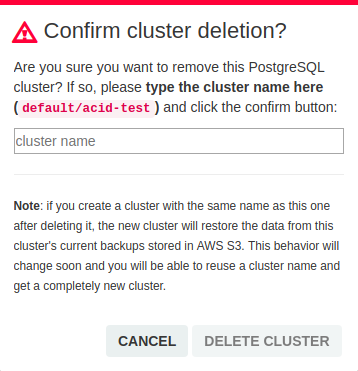postgres-operator
Postgres Operator UI
The Postgres Operator UI provides a graphical interface for a convenient database-as-a-service user experience. Once the operator is set up by database and/or Kubernetes (K8s) admins it’s very easy for other teams to create, clone, watch, edit and delete their own Postgres clusters. Information on the setup and technical details can be found in the admin docs.
Create a new cluster
In the top menu select the “New cluster” option and adjust the values in the text fields. The cluster name is composed of the team plus given name. Among the available options are enabling load balancers, volume size, users and databases and pod resources.
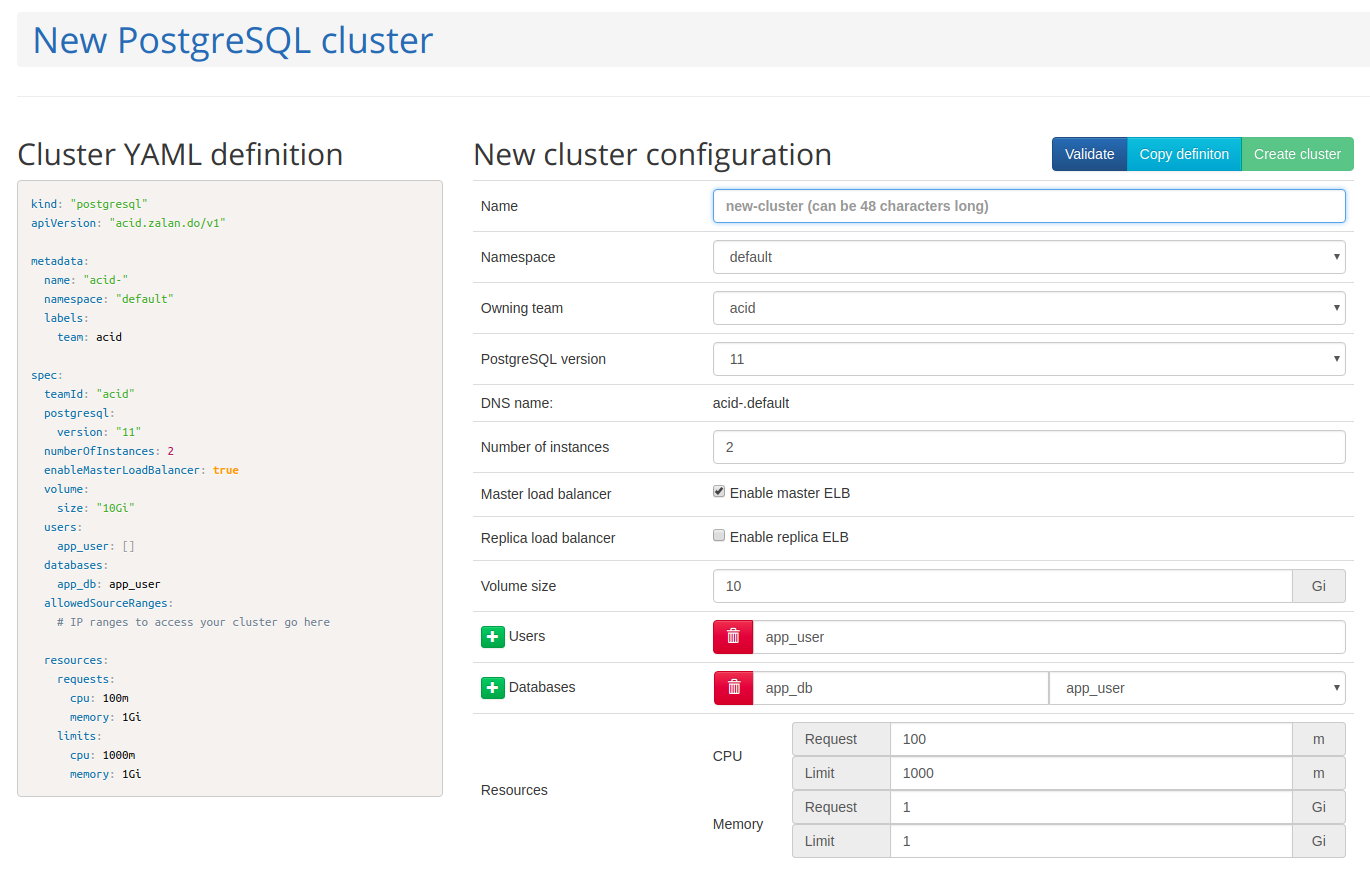
On the left side you will see a preview of the Postgres cluster manifest which is applied when clicking on the green “Create cluster” button.
Cluster starting up
After the manifest is applied to K8s the Postgres Operator will create all necessary resources. The progress of this process can nicely be followed in UI status page.
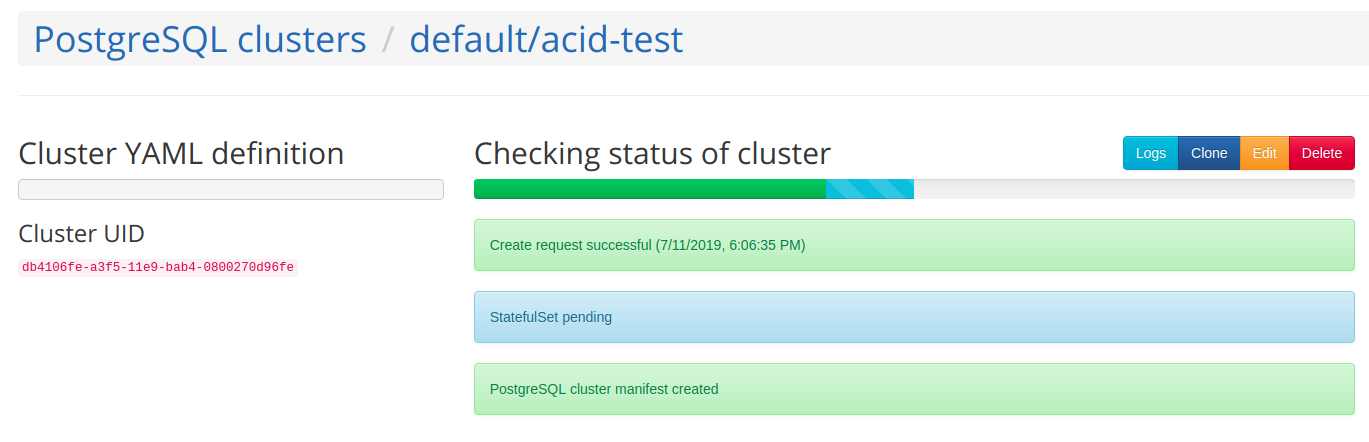
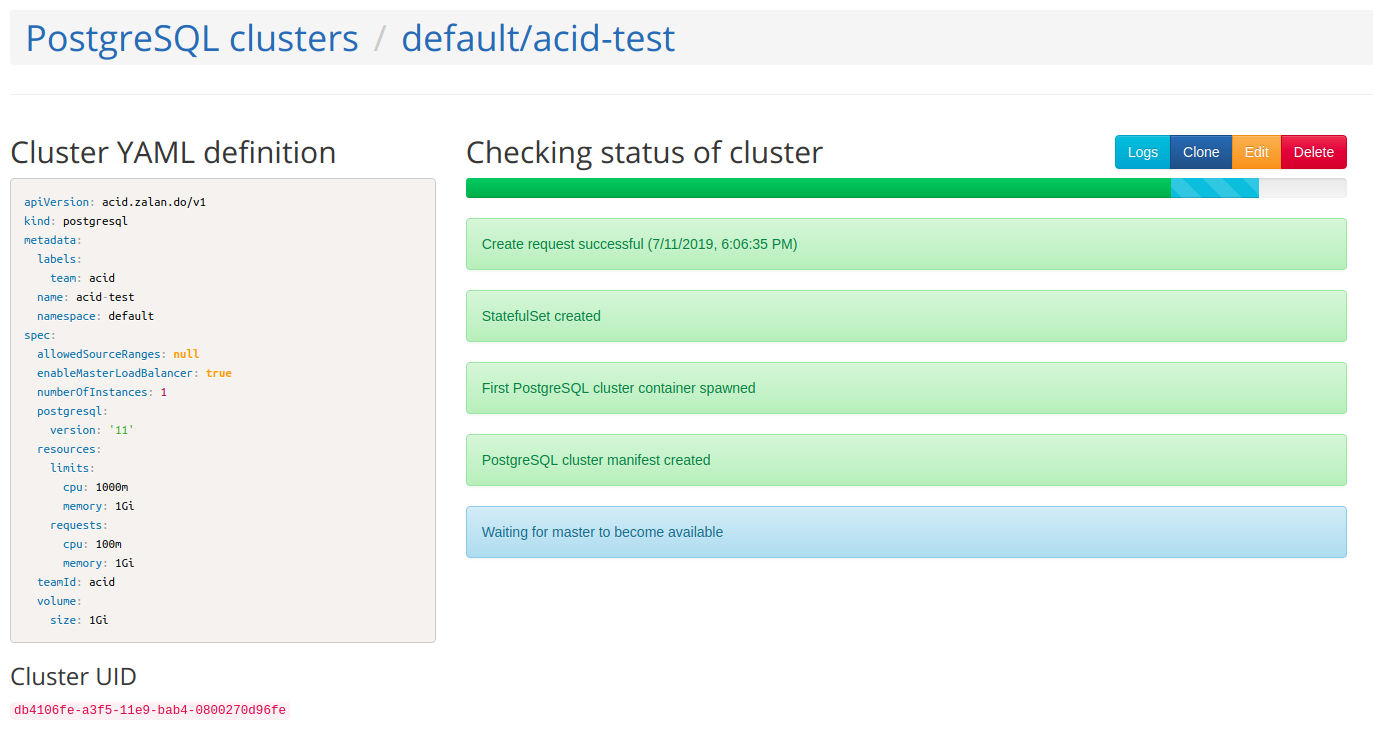
Usually, the startup should only take up to 1 minute. If you feel the process got stuck click on the “Logs” button to inspect the operator logs. If the logs look fine, but the UI seems to got stuck, check if you are have configured the same cluster name label like for the operator.
From the “Status” field in the top menu you can also retrieve the logs and queue of each worker the operator is using. The number of concurrent workers can be configured.
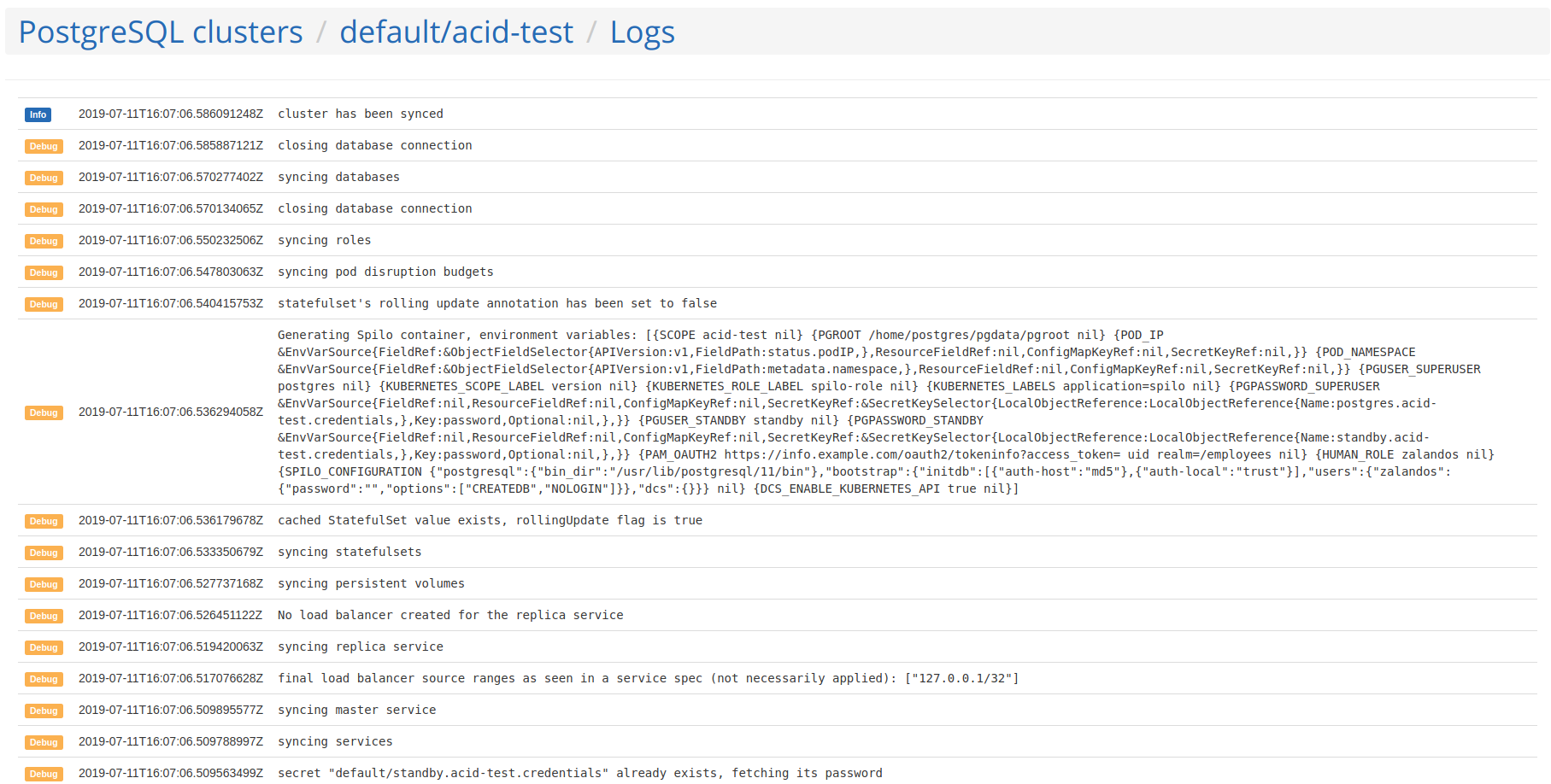
Once the startup has finished you will see the cluster address path. When load
balancers are enabled the listed path can be used as the host name when
connecting to PostgreSQL. But, make sure your IP is within the specified
allowedSourceRanges.
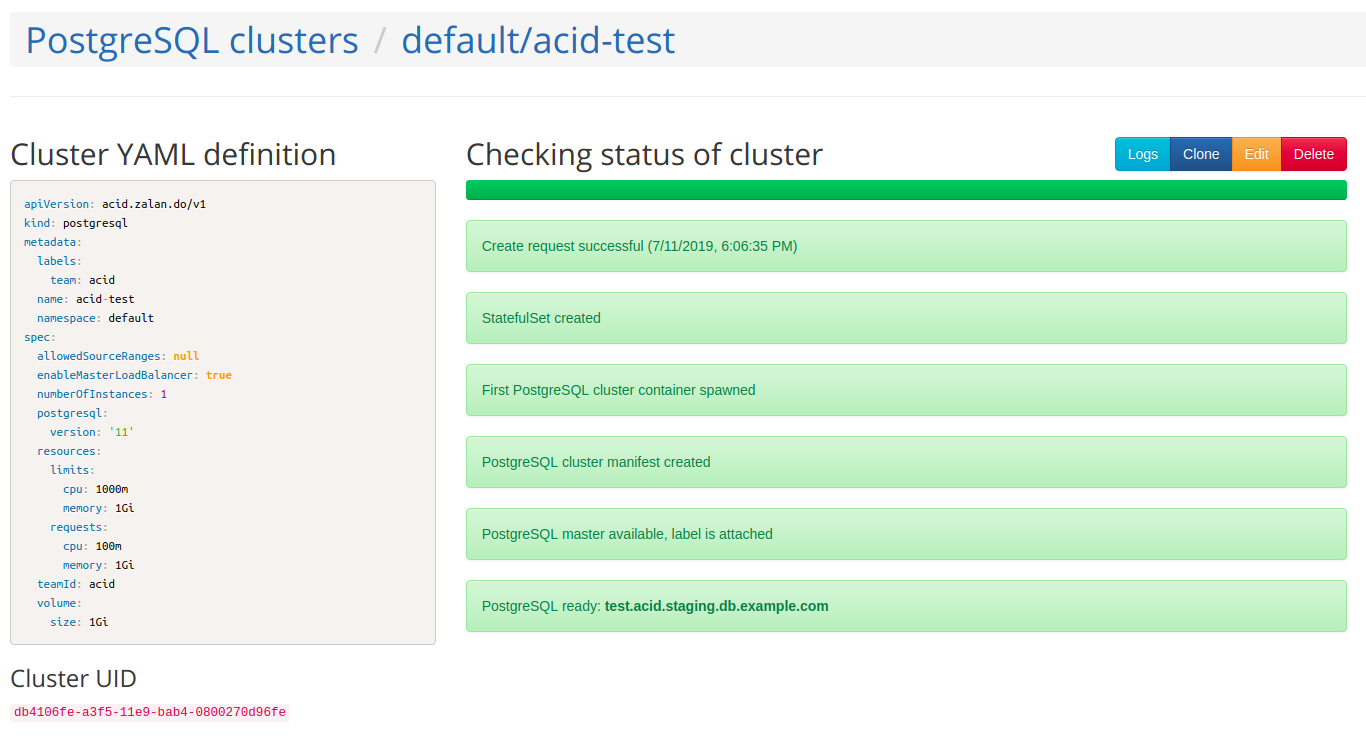
Update and delete clusters
Created clusters are listed under the menu “PostgreSQL clusters”. You can get back to cluster’s status page via the “Status” button. From both menus you can choose to edit the manifest, clone or delete a cluster.
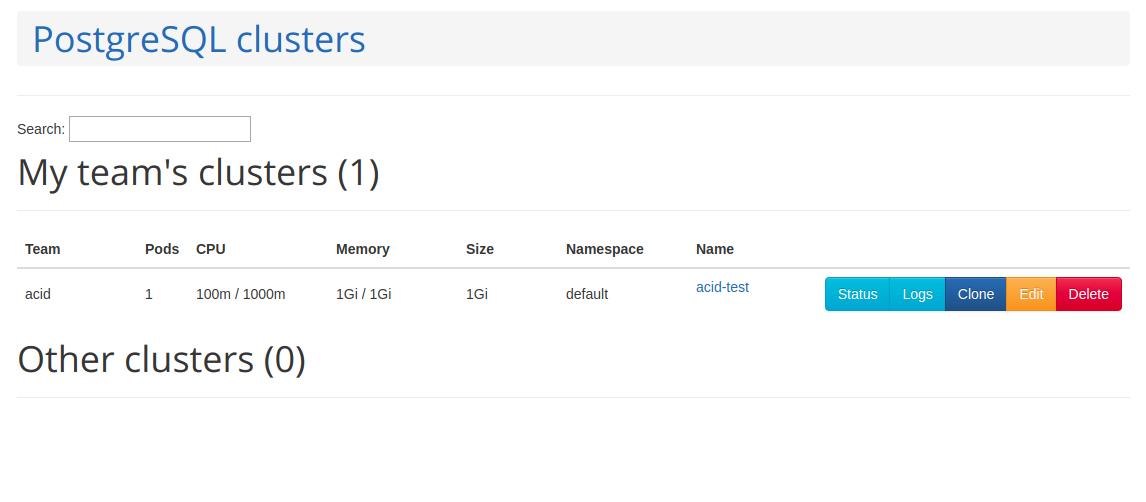
Note, that not all manifest options are yet
supported in the UI. If you try to add them in the editor view it won’t have an
effect. Use kubectl commands instead. The displayed manifest on the left side
will also show parameters patched that way.
When deleting a cluster you are asked to type in its namespace and name to confirm the action.